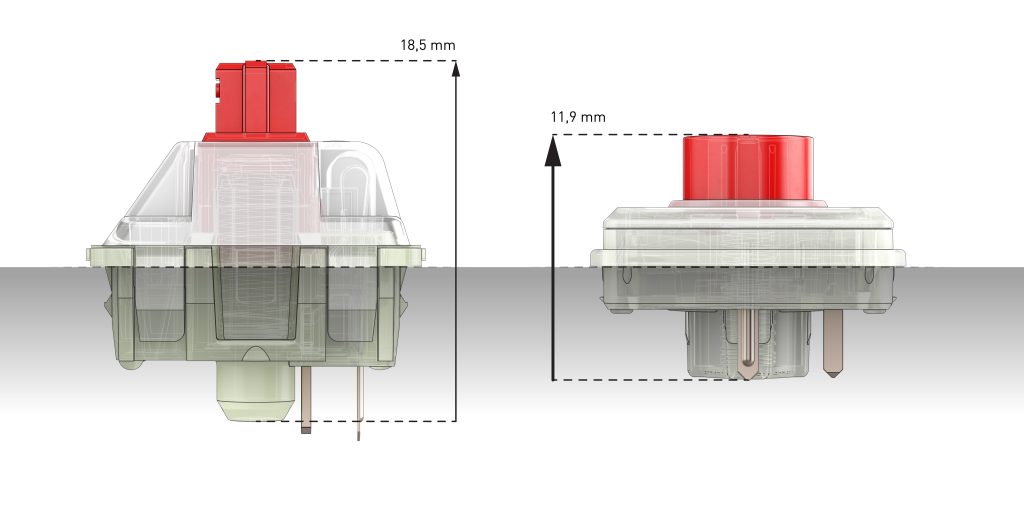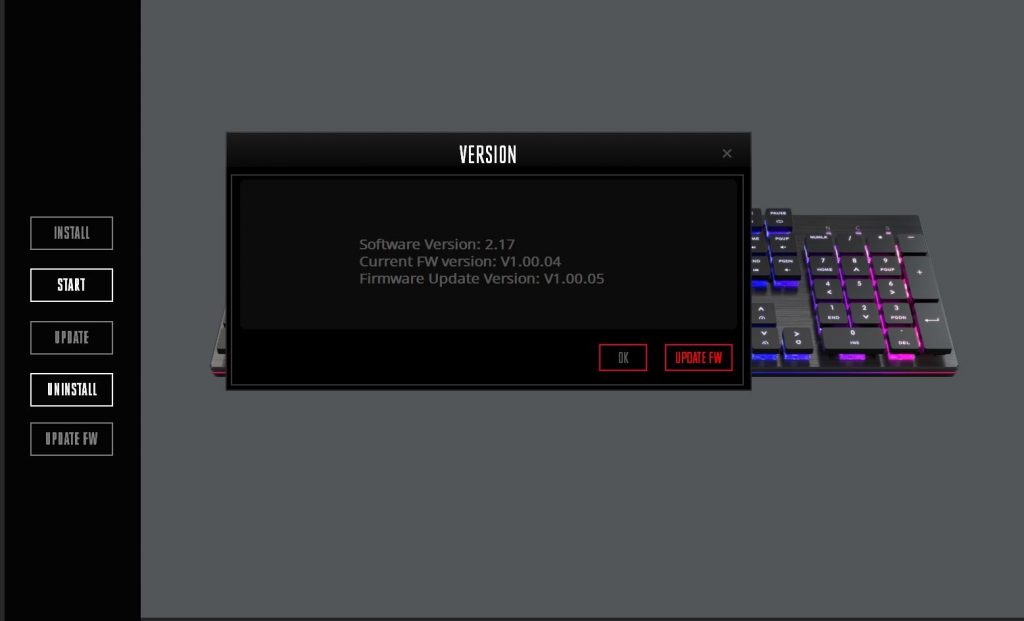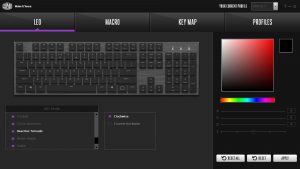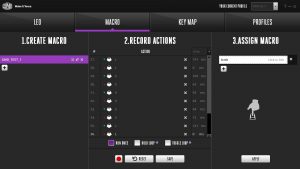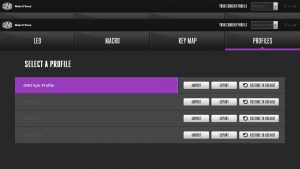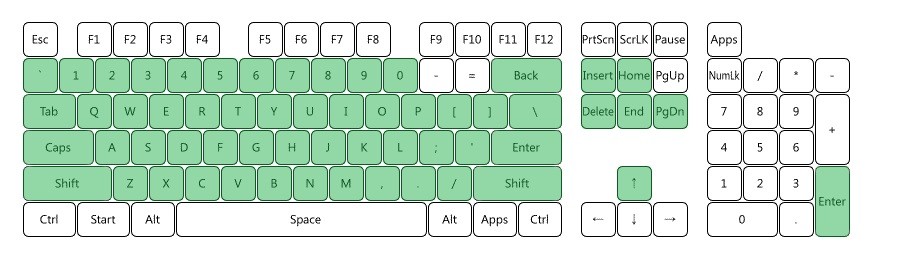We’re no stranger to Cooler Master’s MasterKey and CK lineup of mechanical gaming keyboards. However, this time we’ll be looking at something a little bit different. The Cooler Master SK650 mechanical keyboard is part of Cooler Master’s new “SK” lineup which features a low profile design which uses an overall slimmer frame and Cherry MX Red low profile switches. The result is a sleek minimalistic style keyboard which offers the same functionality as its full-height counterparts such as the CK550.
The SK650 features a brushed aluminum surface with top-mounted keys and switches. This cleans up the look a bit while also reducing areas where dust and debris can hide. Each key is individually back lit with an RGB LED to provide both through-key back lighting as well as ambient back lighting surrounding the keys.
Next, let’s take a deeper look into some of the SK650’s features and specs.
Cooler Master SK650 Features and Specifications
The SK650 features a black and silver color scheme which features a slim brushed metal base with top mounted Cherry MX Red mechanical switches. The switches themselves are also slimmer than your standard mechanical switch. Because of this, they also have a shorter press distance. This means that the slim Cherry MX Red switch actuates a bit sooner than the standard MX Red switch.
The PC cable is detachable at the back of the keyboard which uses the modern USB Type-C connector. The cable is also braided which not only looks nice but adds a few points to the durability factor.
Below are the detailed specifications of the SK650 provided by Cooler Master:
| Product Name | SK650 |
|---|---|
| Product Number | SK-650-GKLR1-US |
| Switch Type | Cherry MX Red |
| Material | Plastic / Aluminum |
| Color | Gunmetal Black |
| LED Color | RGB, 16.7m colors |
| Polling Rate | 1000 Hz |
| Response Rate | 1ms / 1000Hz |
| MCU | 32bit ARM Cortex M3 |
| On board Memory | 512Kb |
| Multi-media Keys | Through function (FN) key |
| Smart cable manager | Yes, 3 ways |
| Cable | Detachable USB Type-C |
| Connector Cable | USB 2.0,Braided |
| Cable Length | 1.8m |
| Dimensions (L*H*W) |
43 x 12.5 x 2.5 cm |
| Product Weight (without cable) |
629g |
| Warranty | 2 years |
Based on what we know so far, durability is something we can agree this keyboard has. I mean aluminum construction paired with a braided USB Type-C connector are definitely welcomed features that will help ensure a long life. USB Type-C connectors offer a much stronger and durable connection over the older Micro and Mini USB connectors. I’ve personally had several keyboards that had the detachable plug wear out, but I doubt this would ever happen with USB-C.
Next, dive into the review starting with examining the box and packaging!
A Closer Look: Packaging
Unlike every modern Cooler Master product we’ve reviewed in the past, The box design for the Cooler Master SK650 is quite unique. Instead of the traditional black and purple color scheme we’re use to seeing, this time around we were presented with a white and purple scheme which I actually really liked. The box design is clean and does a good job highlighting the product.
The switch type is highlighted at the top right of the front of the box along with a few other key features such as RGB LEDs. The back of the box presents a few more features such as the keyboard’s aluminum construction, slim design, and on the fly controls.
Next, with the outer seal cracked, we’re presented with another inner box this one black which contains the keyboard.
Much to my surprise, the keyboard is nestled inside an extremely soft velvet-like bag. The rest of the components are housed inside a removable box located just underneath that. Overall, packaging is quite good. It would take nothing but a huge amount of effort on the Postal Service’s part to damage this keyboard during shipping.
With the keyboard out of the bag, the last thing to do is the remove the protective film which surrounds the keyboard. The outside edge is beveled and shiny. I’m guessing the purpose of this protective plastic is to preserve the shininess.
An Even Closer Look….
Now that the SK650 is completely unboxed, let’s examine this keyboard a bit closer. The first thing I noticed was how small this thing was. For a full sized ten key keyboard, this is probably the smallest I’ve come across. There’s really not a lot of outside edge surrounding the keys on all four size. Combine that with a super slim design, you’re left with… not a lot, which to me is perfect.
The overall design is outstanding looking. The slimness, combined with the lack of flair is very minimalistic. In turn you might shave an inch or two of desk space because of it.
This being a slim design, the keys are shaped a bit differently than the traditional keyboard; these are blocky and flat like what you might find on a laptop. The surface mounted mechanical switches can be see peeking through the bottom edge of the keys. Once illuminated by the RGB LED’s these light up quite brilliantly as you’ll see later on in the review.
The brushed aluminum surface adds a unique and durable look to the overall scheme. As mentioned earlier, the outer edge is beveled. Also around the outside edge is an RGB LED strip which will illuminate once plugged in.
In addition to the obvious, the keyboard also comes with a wire key puller for removing the keycaps when the situation arises.
The braided cable connects directly to the back of the keyboard via a USB Type-C interface. The USB Type-A end will then of course plug into your PC. The connection feels solid and secure and won’t disconnect during typical handling.
Individual keys can be easily removed using the key puller. I pulled a single key to get a better look at the slim Cherry MX Red switch which is definitely slimmer than the standard switch we typically see. The footprint for the key is also different as this one is circular as the traditional switches use the standard “+” style connector.
In addition to the size being physically smaller, the throw is also shorter. Instead of a combined total of 18.5mm, the slim switches stand at a mere 11.9mm as you can see in the diagram below.
The bottom side of the keyboard is pretty basic. You’ve got four rubber contact pads and that’s pretty much it. No options for tilting the back are included.
RGB ALL THE THINGS!
Next, let’s hit this thing with some power so we can soak in the RGB goodness it will no doubt provide! With the USB chord connected on both ends we were greeted with a brilliant display of purple. The brightness appears to be a bit higher on this particular keyboard than other Cooler Master Keyboards we’ve reviewed in the past such as the CK550 and the MK730.
I was also particularly impressed how well the RGB LED’s reflected off the brushed aluminum surface adding even more RGB-ness to the keyboard.
Lighting and color options can be easily toggled using the “CM” function key. We’ll get into this in depth later on in the review.
Control Software and Functionality
While the software is not required to use the Cooler Master SK650 gaming keyboard, it is definitely recommended for several reasons. For one, there may be important firmware updates provided by Cooler Master. Firmware checks and updates are handled directly through the software. These could include functionality patches or bug fixes. We at GND-Tech always recommend to upgrade the firmware if an upgrade is available just for this reason. Secondly, it makes configuring profiles and customizing the RGB LEDs much easier. If you don’t like extra software running on your PC, at the very least install the software to apply firmware updates and then uninstall.
In our case, it looks like we did have an update available:
The software is overall quite intuitive. You start by downloading the Cooler Master Portal which can be found over at Cooler Master’s Website. Once downloaded and installed the Cooler Master Portal lists all of your connected CM devices and installs software for each device individually. Additionally, it installs firmware updates prior to the software launching for the first time.
Once the Portal installs the software required for your device, the software can be launched directly from the Portal. The software is very easy to use and consists of four main sections: LED, MACRO, KEY MAP, and PROFILES. All extremely self explanatory. The appropriately named LED section… manages the LEDs! Here you can change the overall color or try out different effects in the “LED Mode” section towards the bottom. Each of the effects can be customized by changing the color or brightness using the right side panel once a lighting mode is selected. It’s definitely a lot of fun to play around and get lost with.
The keyboard also has the ability to manually toggle lighting effects, switch profiles create and assign macros and more. All of these key combinations are provided with the included manual.
Performance and Usability
Mechanical keyboards are pretty much the only option gamers are looking at these days. While the technology has been pretty much mainstream over the past 10 years, there’s still a lot of variation preference between different switch types (or colors), especially when you throw different manufacturers in to the mix. For more information, check out Jester’s mechanical keyboard guide over in the forums.
Comfort & Ease of use – To be completely honest this keyboard did take some getting use to. Typing on the SK650 is a lot like typing on a laptop…. combined with Cherry MX Red switches. Cherry MX Red are not my personal choice and for some might take some getting use to. I can say though that as I’m typing out this review, at this point I feel completely comfortable typing on the Cooler Master SK650. Typically the Cherry MX Red switches offer little to no tactile feedback and offer a lighter actuation pressure. As far as I know Cherry only offers the slim switches in Red, so time will tell if or when other color variants are released.
As far as comfort goes, since the keyboard is pretty slim, I didn’t find myself needing a wrist rest which was a pleasant surprise. As my go-to keyboard is a full size mechanical keyboard, I typically use a wrist rest to prevent fatigue. Such is not the case with the SK650 due to its slim design.
Performance – Gaming on the new Cooler Master SK650 is absolutely stellar. Actions are blisteringly fast and because of the oversized keys, it’s easy to move from WASD to target the “R” key to reload or what not. For a mechanical keyboard, the keys are much quieter than I was expecting. When comparing the sound generated from the keys to a traditional Cherry MX Red keyboard, the sound is drastically reduced. For gaming, at least to me, this is important as one less distraction is removed from the game.
One aspect of any keyboard, especially when gaming is key rollover. Often times, especially in games multiple key combinations are pressed at the same time. For a keyboard with no N-Key Rollover (NKRO) over USB support, key presses may be missed. Fortunately, most modern keyboards support NKRO and this includes the Cooler Master SK650. As a test, I should be able to press as many keys down as possible while taking a screenshot using my face. Let’s give it a try with an online test utility:
This was as many keys as I could possible press while taking a screenshot. As you can see, the software picked up 57 simultaneous key presses proving that NKRO did its job.
Final Thoughts and Conclusion
The Cooler Master SK650 is in my opinion the best keyboard Cooler Master has released, period. As I’m writing this review, I’m constantly struggling come up with negative points by I keep coming up blank. Perhaps the only negative I can come up with is the lack of support for other switch types. However, this is no fault of Cooler Master’s as Cherry MX slim switches only come in Red! Ugh…
Anyhow, the keyboard not only looks fantastic with its sleek minimalistic design, but it also has the performance to back it up. Keep in mind that if you end up purchasing this keyboard it WILL take some time to get your brain to adjust to the new layout, especially if you’re already coming from a traditional mechanical keyboard of different switch types.
So let’s put this through the ringer and see how it did during our tests:
- Construction: 9.8/10 – The Cooler Master SK650 is solidly built and despite it’s thin construction. When handling the keyboard there is no awkward flexing or bending that would give off any cheapo vibes. The use of USB Type-C for the removable cable (and the fact that it’s braided) only adds to the quality of the unit.
- Performance: 9.9/10 – Another strong suit for the new keyboard. Yeah… I can’t dig up any dirt on this thing other than it might take some time to adjust into.
- Appearance: 9.8/10 – Here we go again! Trying to find negatives and coming up empty. Of course appearance can have a lot to do with personal preference, to me the SK650 is pobably the best looking keyboard I’ve ever used. The perimeter RGB LED is also a nice touch.
- Value: 9.5/10 – MSRP for the Cooler Master SK650 is $139.99 which puts it in the Medium-High end category. Considering the fact that you’re purchasing a keyboard that ships in a velvet bag (and everything else mentioned above), I’d say the price is spot on.
"...my opinion the best keyboard Cooler Master has released, period."Cooler Master SK650 Mechanical Keyboard Review