Logitech’s legacy of providing gamers and system builders with quality peripherals continues to expand as a new high end keyboard has just been released, the Logitech G513 Carbon. The “Carbon” model features a dark metal trim giving the keyboard a sleek, stealthy overall look. The G513 is also available in Silver which features the same brushed metal look, just brighter.
Both keyboards make use of Logitech’s Romer-G mechanical gaming switches which are designed with gamers in mind. The G513 Carbon is available in both “Tactile”, “Linear”, and “GX Blue” style switches which vary slightly with how the keypress feels. We’ll get into this in depth, along with some physical comparisons and tests between the two switch types later on in the review.
The Logitech G513 Carbon is about as high and as you can go. The keyboard also includes a floating palm rest for maximum comfort which spans the length of the keyboard. In addition to the Romer-G switches, you’ll also get a nice brushed metal surface (carbon or silver), as well as individual RGB lighting controls.
At the time of writing this review, the keyboard holds an MSRP of $149.99 USD, however listed on Logitech’s website, as well as other etailers, we’re seeing it listed for around $129.99. At the end of the review, we’ll break down now the keyboard did based on several categories, with the current list price weighing heavy on the final score. With that being said, let’s dive into the review by first taking a closer look at the technical specifications!
Logitech G513 Carbon Specifications
As we mentioned earlier, the G513 series keyboards ship with Logitech’s home brew mechanical gaming switches, dubbed Romer-G. For this particular keyboard you have the option of selecting either Tactile or Linear which effect the overall “feel” of the key press. The Tactile keys provide a bit of a click midway through the stroke of the keypress, while the linear keys feature a smooth, uninterrupted feel to each press. There is a typical advantage to each, but most of the time it’s up to user preference. Typically linear keys are favored by gamers, while keys that provide a bit of tactile feel are favored by gamers who also might mix in regular typing into their PC time.
Here are the technical details of each switch type. You’ll notice that the actuation distance is very shallow, making this an excellent choice for gamers. With a short actuation distance, however, typing becomes more cumbersome as your chance for accidental key presses or “false positives” increases. The GX Blue switches are also available, which are comparible to the Cherry MX Blue type switches. They provide a much more pronounced click and are geared more towards typing over gaming, typically.
| Switch | Romer-G Tactile | Romer-G Linear | GX Blue |
|---|---|---|---|
| Feedback Type | Discernable Bump | Smooth | Audible Click |
| Actuation Distance | 1.5 mm | 1.5 mm | 1.9 mm |
| Total Travel | 3.2 mm | 3.2 mm | 4.0 mm |
| Average Force | 45 gf | 45 gf | 50 gf |
| Tactile Force | 50 gf | n/a | 60 gf |
| Lifespan | 70M Keystrokes | 70M Keystrokes | 70M Keystrokes |
The overall lifespan of the key is also quite impressive. 70 million keystrokes is definitely the highest rated we’ve seen across the board, and this includes the tried and tested Cherry MX (50 million) as well as the very high end Topre switches (20-50 million).
In addition to the switch types, The Logitech G513 Carbon features a brushed metal surface with a top-mounted design for the keys. Meaning the keys are directly mounted to the open surface rather than tucked inside the base as per the traditional keyboard design. RGB lighting is also included with per-key control allowing users to customize the keyboard to their liking or by using some of Logitech’s pre-configured effects. RGB effects can be controlled using the Logitech Gaming Software which can be downloaded directly from Logitech’s website.
In this review we’ll be looking at both the Romer-G switch types. We’ll compare the difference and discern how well each did at both typing as well as gaming. Granted I’m just one user, I’ve tested a lot of keyboards in the past so hopefully I’ll be able to provide some valuable feedback as to how well each switch-type does during each test.
First, let’s take a closer look at this thing by first examining its packaging!
A Closer Look: Packaging
The Logitech G513 Carbon arrived at GND-Tech HQ in overall pretty good condition minus a few scuffs and dings on the corners, however no major damage was observed. Certianly not enough to cause any issues with the keyboard itself.
The box features an overall dark color scheme with the product name clearly seen at the top left corner. The switch type is presented over to the right side so be sure to double check the type if you’re purchasing the keyboard from a retail outlet.
The front of the box does an excellent job presenting the keyboard, however the palm rest was not clearly noticeable at first glance. Considering this is one of the main selling points of the keyboard, personally I’d like to see more of it.
Moving over to the back of the box, we’ve got more palm rest! Logitech also did a good job highlighting a few key features such as RGB controls, Romer-G switches, USB options as well as construction material. A few language options are also provided.
Next, with the outer seal cracked we’re presented with another, inner box which slides out. The inner box consists of ridged matte black cardboard and opens the long way from the center/bottom side of the box.
With the box opened we’re presented with the Logitech G513 Carbon in all its glory. The keyboard is housed inside a protective plastic bag and sandwiched in between a few extra layers of cardboard. Protection should be adequate but for such a high end keyboard, we’d definitely like to see a bit more red carpet treatment such as that we got with the Cooler Master MK730.
In the end, the keyboard arrived in perfect health which means the packaging did its job. With all the included items removed we get a better picture as to what we’re working with. Along with the keyboard itself, we’ve got the palm reset, a few extra keys with a slightly different surface (we’ll get into those later) and a key puller. The key puller and switches come vacuum packed inside a plastic sleeve to prevent damage. The G513’s chord is permanently affixed to the keyboard and comes nicely bundled inside its own cardboard compartment.
An even Closer Look…
I’m really liking the overall theme going on with the G513 Carbon. The keyboard is overall pretty dark which should really help the RGB lighting stand out even more than normal. The brushed aluminum surface looks fantastic and really adds to the overall quality and sturdy feel of the keyboard.
The looks get even better when you pair it with the palm rest! The palm rest does not physically attach to the main keyboard, rather it floats as close or as far away as is comfortable to the user.
The Romer-G switches are mounted directly to the metal surface giving the keys an elevated look. This approach is much better than the traditional method in my opinion for a couple reasons. First, it makes cleaning in between the keys much easier as there is less places for dirt and potato chip pieces to hide. It also just looks fantastic, giving the keyboard a low profile look as the base is much thinner overall.
The top left of the keyboard sports the Logitech “G” logo. After unpackaging the unit, it will be covered in a protective film that will need to be removed to experience its glossiness in full. To the left of the logo there are to lights, the “A” light for Caps Lock, and the “G” light for gaming mode. Gaming mode disables the Windows Start button on the keyboard. The Logitech Gaming Software has the functionality to program in additional keys into Game Mode if desired. Scroll Lock and Number Lock indicators are presented in the form of an OSD overlay which is briefly visible when toggled.
Moving to the back of the keyboard there’s a single USB port which is a simple USB passthrough from one of the main plugs. Next to the USB port is the braided cable which is permanently affixed to the keyboard.
Located at the center of the back of the keyboard is a mystery port that I could not find any documentation on. It almost looks like a threaded 1/4 tripod camera mount. As there is no documentation that I could find anywhere on Logitech’s website or anywhere else for that matter, I’ll chalk this up to something that we’ll likely see some future peripheral or attachment for someday.
The braided cable has a bit more girth than most cable’s we’ve seen from keyboards and other peripherals. This is likely due to the dual cable design as there would need to be two physical USB cables contained within for the passthrough to work.
The cable forks into two USB plugs, one for the actual keyboard, and another for the USB port at the back of the keyboard. I was able to pass through a USB 3.0 device just fine.
Next, let’s take a closer look at the Romer-G keys underneath each key cap. Using the provided key puller, the caps can be removed simply by sliding the key puller over the desired key and giving the key a commanding pull. Compared to other switch types such as Cherry MX keys, the Romer-G switches have a bit more bite to their gripping force to the keycap, so a bit more force is required. Placing the keycap back on the switch, however, takes almost no pressure whatsoever.
The visual difference between the Linear and Tactile keys are VERY subtle. The Tactile switches make use of a semi-transparent white shroud around each center LED, while the linear switches use a non-transparent gray shroud around the LED. The difference between the tactile switch (left) versus the linear (right) switch can be seen below:
The key caps attach quite differently too when compared to other switch types such as Cherry MX or Topre. The Romer-G switches utilize a four point locking system. At least to me, this method seems desirable as you’ll get less tilt and roll compared to Cherry MX which uses a single center post “+” shaped mounting system.
The back of the keyboard is pretty standard. There are six rubber pads overall which assist in keeping the keyboard in place on your desk. Attempting to slide the keyboard around once it is in place is actually surprisingly difficult. Lifting and placing is your best bet for repositioning the keyboard.
Two flip-out stands at the back allow for raising the back end slightly for additional comfort if needed.
A Closer Look: The Palm Rest
The palm rest is overall constructed pretty well. It’s got some weight to it which should keep it planted while typing or gaming. Its surface consists of leather, or faux leather with plenty of padding just underneath.
The base of the unit consists of hard plastic with six rubber feet which should also prevent it from moving around once in place. Overall, I’ve found the palm rest to be quite comfortable and it will certainly help reduce strain during long gaming sessions.
Included Items
The Logitech G513 Carbon keyboards come with a few extra keycaps designed for FPS gamers in mind. These extra caps feature a beveled in top which (besides looking kinda cool) helps assist gamers by providing a more comfortable key press, especially during long key presses.
As mentioned earlier, there’s also an included key puller which will make your life easier should you choose to swap our your keys.
A Closer Look: RGB
With the keyboard plugged in, I was greeted with a brilliant display of RGB goodness. The default action is the “Color Wave” option. Each LED can be individually controlled using the Logitech Gaming Software which acts as a central management software solution for all your Logitech devices. There are dozens of lighting options and combos so I definitely recommend installing it to get the most out of your keyboard.
Out of curiosity, I pulled a few of the key caps off to take a look at the RGBs for each Romer-G switch. the RGB LED is located directly at the center of each switch and sines a focused beam of light through the letter or number of each key cap.
As the light only shines up, the drawback to this method is that you won’t get any through-key lighting effects like you’ll get with Cherry MX or Gatron switches, only the light that shines through the top of the keycap.
Logitech Gaming Software & Functionality
The software is not required, however I definitely recommend installing it for several reasons. First, the software has the ability to check for firmware updates for your Logitech devices. I definitely recommend installing these updates as often times they can fix issues or bugs found in previous versions. The software also makes controlling your keyboard’s visual effects, macros and other options vastly easier.
If you choose not to use the software, there are some functions that can be substituted for keypresses. The F5-F8 buttons double as RGB Control, and Gaming mode buttons when paired with the Function (Fn) key. F9 through F12 double as media buttons such as play, pause, stop, next and previous. Here’s a chart of each supported key combo:
| Keyboard Shortcut | Function/Feature |
|---|---|
| FN + F5 | Cycle between 7 onboard lighting effects |
| FN + F6 | Load user-stored lighting layout |
| FN + F7 | Cycle Backlighting Levels |
| FN + F8 | Toggle Game Mode |
| FN + F9 | Play/Pause |
| FN + F10 | Stop |
| FN + F11 | Previous Track |
| FN + F12 | Next Track |
| FN + PRTSC (Print screen) | Mute/Unmute |
| FN + SCRLK ( Scroll Lock) | Volume Down |
| FN + PAUSE | Volume Up |
Overall, the software is probably some of the best we’ve come across. It is easy to use and setting up and managing profiles is simple and intuitive. One pretty neat function is the ability to have the software scan for and detect all the games installed on your system and automatically create profiles for each one, allowing you to personalize each game individually.
The RGB controls are also fun to play around with. I really like the graphical representation of the color of each key as changes are made live. The out of the box LED effects, are fun although there are definitely not a lot of options compared to other keyboards on the market today. Regardless, definitely spend some time in the software getting your new G513 Carbon all setup!
Performance & Usability
PC keyboard has definitely made a lot of advancements over the past decade, especially when it comes to mechanical keyboards. Mechanical keyboards are pretty much the only option gamers are looking at these days. While the technology has been pretty much mainstream over the past 10 years, there’s still a lot of variation preference between different switch types, and brands. For more information, check out Jester’s mechanical keyboard guide over in the forums.
Comfort & Ease of use – The Logitech G513 Carbon was probably on of the more comfortable keyboards we’ve had the pleasure of reviewing. With the included wrist rest, comfort was probably one of the G513’s stronger selling points. Even after hours of gaming (and/or typing), I was left with little to no fatigue. As my hands are larger I had to separate the the two halves slightly to comfortably center my palms onto the rest. The same comfort could be said while typing this review. Key actions were quick and snappy due to the small 1.5mm actuation point.
Performance – As the G513 Carbon is marketed primarily towards gamers, it would be unbefitting not to game for several hours straight and not report back our findings. I first sunk in a few hours into Battlefield V, Destiny 2 and Apex Legends to get a feel for the keyboard. Overall, enjoyed the added comfort that the wrist rest provided. I opted to use the beveled keys that came extra to utilize the keyboard to its fullest. I must say that I really do like the beveled keys as they provide a slightly more comfortable feel to the key press when FPS gaming. The bevel does not impede regular typing so don’t feel like you need to be constantly swapping them out based on the task at hand.
One aspect of any keyboard, especially when gaming is key rollover. Often times, especially in games multiple key combinations are pressed at the same time. For a keyboard with no N-Key Rollover (NKRO) over USB support, key presses may be missed. Fortunately, most modern keyboards support NKRO and this includes the Logitech G513 Carbon. As a test, I should be able to press as many keys down as possible while taking a screenshot using my face. Let’s give it a try with an online test utility:
As you can see, I was definitely able to press more than six keys at once, thus proving that the N-Key rollover function did in fact do its job!
Final Thoughts & Conclusion
Logitech was able to produce a very attractive gaming keyboard that in the end was a blast to play around with during our tests. It looks fantastic and the RGB LED functions, when paired with the software offer up an even more entertaining experience.
It’s difficult to say whether I prefer the Romer-G switches to the tried and tested Cherry MX switches, but they definitely hold their own. Key presses result in quick and snappy in-game actions whether you go with the Linear or Tactile style. Personally, I prefer a more linear keystroke when typing or gaming, however a lot of it is going to come down to personal preference.
- Construction: 9.9/10 – The Logitech G513 Carbon is definitely a well constructed keyboard, from the keycaps, the base, to the braided cable. There is no doubt that this thing will stand up to years of gaming abuse. The keyboard has quite a bit of weight when compared to most others which adds to the overall quality vibe you get.
- Performance: 9.7/10 – The Romer-G switches were fantastic especially during FPS gaming. I really like the beveled extra keys that were included as they did increase the overall comfort factor by a bit during those long gaming sessions. Typing on the Logitech G513 Carbon is also a breeze as is such with pretty much any mechanical keyboard. The palm rest was probably one of the features I was most thankful for which probably cut down on fatigue while typing out the 3000+ words in this review. 🙂
- Appearance: 9.0/10 – While this category can be subjective to personal taste, I personally love the overall look of the keyboard. My only gripe is that I wish the RGB LEDs were a bit brighter. Some of the other keyboards we’ve reviewed on this site offered a bit brighter LEDs which also included behind-key backlighting.
- Value: 8.6/10 – At this time of writing this review, you can pick up the Logitech G513 Carbon for $129.99 USD about $20 less than the $149.99 MSRP price. With all things considered, I believe that the price is justified.
Product Page: https://www.logitechg.com/en-us/products/gaming-keyboards/g513-backlit-mechanical-gaming-keyboard.html
Buy on Amazon: Logitech G513 Carbon
"Logitech was able to produce a very attractive gaming keyboard that in the end was a blast to play around with during our tests."Logitech G513 Carbon Mechanical Gaming Keyboard Review


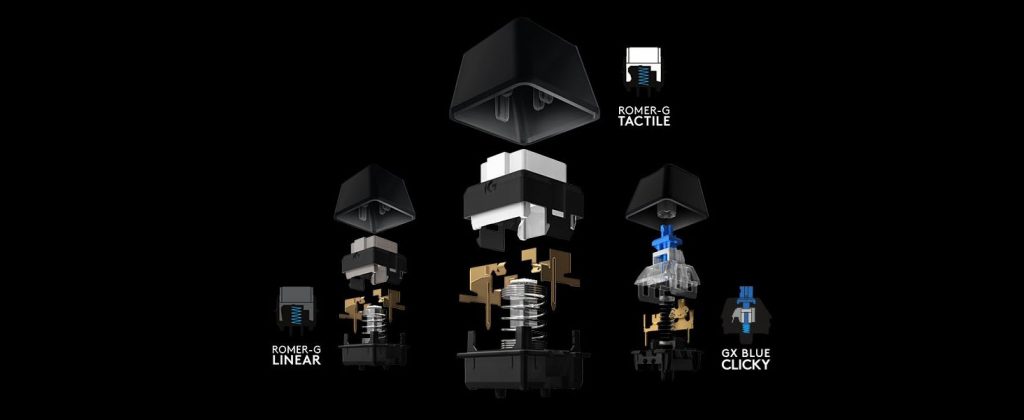































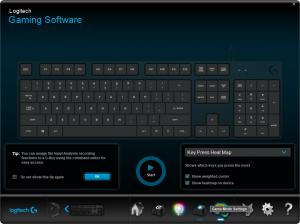

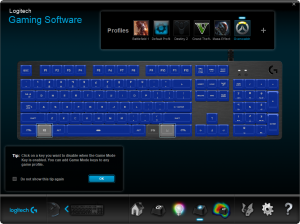
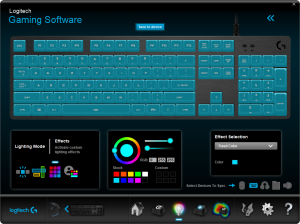
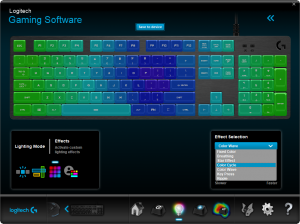
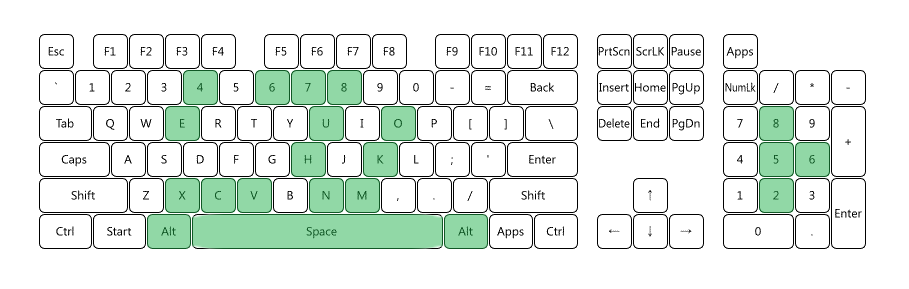


 (7 votes, average: 4.00 out of 5)
(7 votes, average: 4.00 out of 5)








how much typing noise do one get from this keyboard (depending of type of switch)?
Well, am NOT surprised. Your PRO serie is not really new and your carbon keyboard well neither. I have several years ago suggested to you to create a ergodynamic and ergonomic keyboard WITH LIGHT for gamer. BUT now years later you still sell the same old stuff. There is no logical Technology in Logitech. You guys and gals are getting old. Get an update to your mind time and cosmic consciousness.
Yes, just had my main movement key/ up arrow break off or come loose and now the white base is missing a post/ peg too. Known problem ? Logitech still making these in the same way, so are the Romero Tactile base and key caps replace-able, you would think.
PLeaes advise.
Hvis du vil har en
the Romer G switches are great BUT stabilizers and overall quality of the keyboards are trash! my spacebar was rattling since day 1. Yesterday it broke on the left side with 1 stabilizer
How do I make the ! @ # $ %? > < etc light up in a std colour ?
I just like the helpful information you provide in your articles
No Num Lock key, and the Num lock state changes regularly in Windows 10 – so this is very annoying. With no color on the key letterings – you can not see the keys in the dark at all, and with lights that are not on when the PC boots forget trying to get into the BIOS. An amazingly good keyboard in so many ways -quality, keys, wrist pad, double USB etc, but let down by some really bad cheap design decisions – weird – almost deign by committee – cant think how it could have ended up on missing… Read more »
I meant no Num Lock Key LIGHT – there are only LEDs for Caps Lock and Gaming Mode – cant edit posts – Doh
I can’t thank you enough for this post. It’s exactly what I was looking for and has helped me immensely. Your dedication to providing helpful content is truly commendable!
http://bordobet.com/ bordobet giriş güncel adresi Türkiyeden bordobet üyelik girişi ve mobil bordobet
This article raises important questions that need to be addressed.
Hollywood gülüş tasarımı
bursa kadın dişçi
Don’t buy this keyboard. After 12 months of use, 5 keys broke off. The problem is known on Logitech forums. In the official warranty service, they do not replace it under the warranty and you cannot buy additional keys for it. With a value of around 150 Euro, it is an incredible scam. Waste of money. Logitech G why?
Exact boat I’m in. One of my keys got broken and due to being completely non-replaceable I’m out a keyboard.
The designs nowadays simply look awful. Without RGB LED the keyboards just look terrible, not only Logitechs. G19, that was a nice keyboard.